- Install Signal for Desktop.
- When you open Signal, you’ll be asked to Link your phone to Signal Desktop and there will be QR code. Take a screenshot of this QR code and save is as a file. Keep your Signal app open all the time.
- Decode QR code using some tool i.e. qreader.online. You should obtain tsdevice URI which looks like this:
tsdevice:/?uuid=1111111111111&pub_key=111111111111111111111. - If you have Docker installed on your machine you can execute below commands in the terminal on your local machine. Otherwise you can use some online tools like katacoda.com/courses/ubuntu/playground (without login) or labs.play-with-docker.com (Docker account required) or something else.
- Start Ubuntu instance.
docker run --rm -it ubuntu:latest /bin/bashCode language: Bash (bash)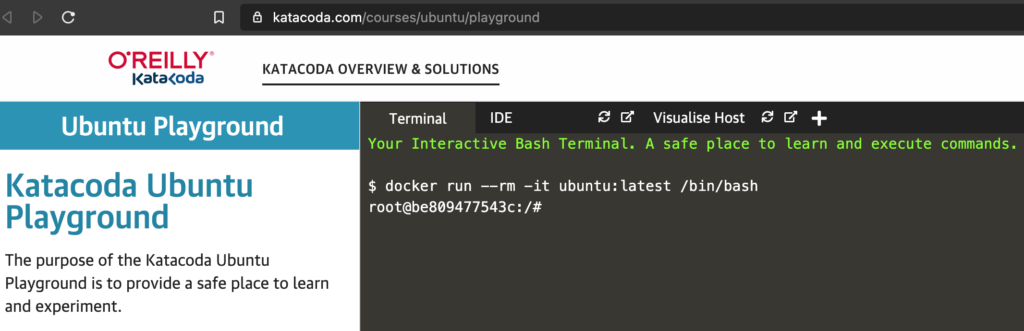
- Below command will install Java and signal-cli.
export DEBIAN_FRONTEND=noninteractive &&
apt update &&
apt install -y openjdk-16-jdk-headless &&
apt install -y wget &&
wget https://github.com/AsamK/signal-cli/releases/download/v0.7.2/signal-cli-0.7.2.tar.gz &&
tar -zxvf signal-cli-0.7.2.tar.gz &&
cd signal-cli-0.7.2/binCode language: Bash (bash)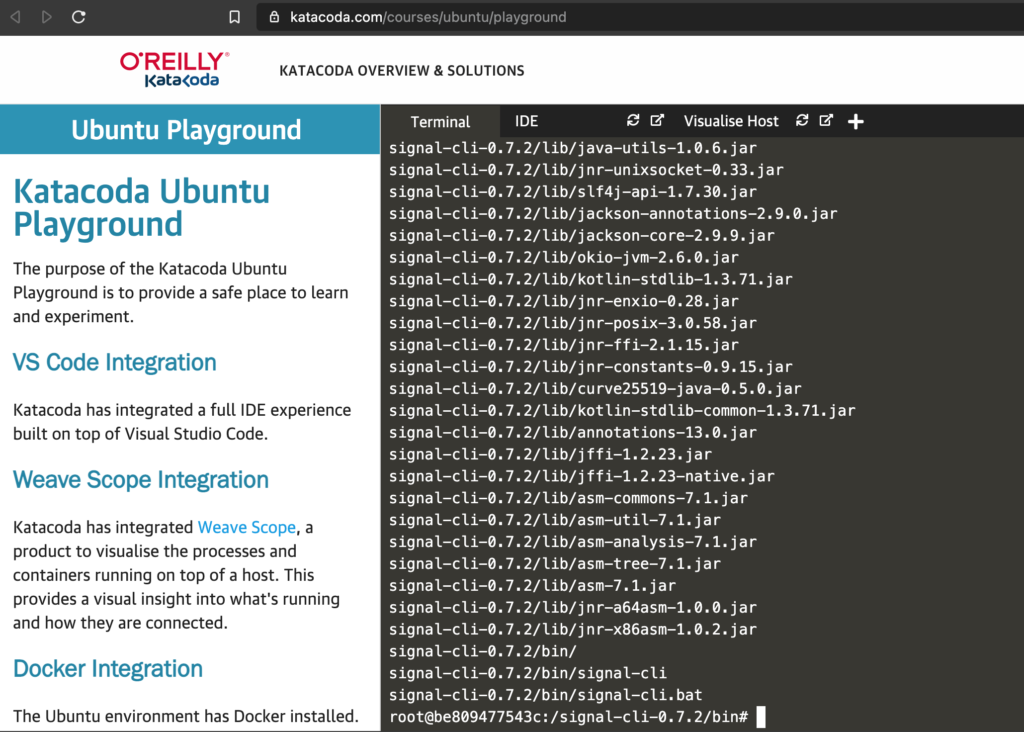
- Don’t forget to replace +447777777777 with your number.
export NUMBER=+447777777777
./signal-cli -u $NUMBER registerCode language: Bash (bash)- If it’s mobile number you should receive sms saying SIGNAL: Your code is 111-111. Otherwise (if it’s landline) you’ll get a call. Replace 111-111 with your code below.
./signal-cli -u $NUMBER verify 111-111Code language: Bash (bash)- Finally you’re ready to link your Desktop app. Don’t forget to replace tsdevice URI with the one you obtained from your QR code.
./signal-cli -u $NUMBER addDevice --uri "tsdevice:/?uuid=1111111111111&pub_key=111111111111111111111"Code language: Bash (bash)- Happy days! Your app should be linked!
Environmental cleanup
rm ~/.local/share/signal-cli/data/$NUMBER
exitCode language: Bash (bash)All done!
Thanks!
How to create a contact on signal desktop?
When I try to register the number I get an error: ‘Captcha invalid or required for verification (null)” .. so what now?
Same problem for me. Hopefully we get an answer soon.
Hello, thank you for this tutorial, but some steps does not work for me :
.
I can’t use Katacoda without login.
.
If I use Katacoda, then I can’t install openjdk-16-jdk-headless.
I can only install an old version, like openjdk-9-jdk-headless,
but with an old version, the `signal-cli` script does not work.
.
Ok, it does not matter, I have Ubuntu on my computer.
I can install `openjdk-16-jdk-headless` on it.
The `signal-cli` script does no longer give me the same error… but a new one :
“Captcha invalid or required for verification (null)”
(note that I get this error only with a valid phone number, else it’s like
“Invalid username (phone number), make sure you include the country code.”).
.
I see no solution for this issue, and 2 persons here having a similar issue
(Dee [2022-02-27] and SW [2022-03-13 (today)]).
.
I searched a solution on several tutorials, tried several times, asked it to several persons, searched it on Google, DDG, YouTube, Github, Matrix, and found no solution. Am I really incredibly bad at searching ? Or is this solution simply obsolete ? Or something else ?